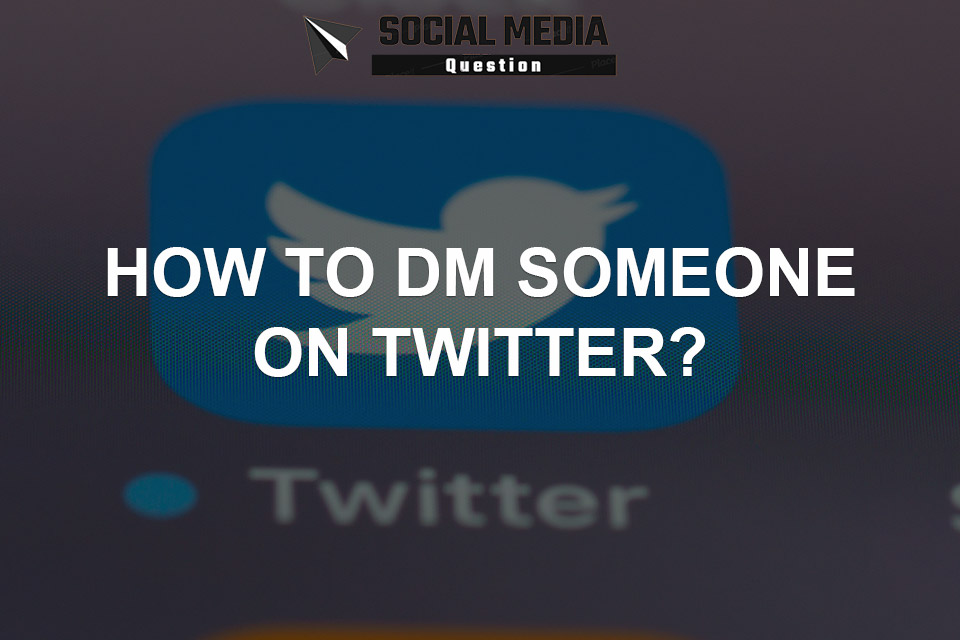Twitter has become a powerful platform for expressing thoughts and ideas, connecting with people from around the world, and even promoting businesses. But did you know that Twitter also has a private messaging feature called Direct Messaging or DM? It’s like having your own personal chat room within Twitter! This is an incredibly useful tool for communicating with friends, family, colleagues and customers on a more personal level. In this blog post, we’ll walk you through everything you need to know about how to use Twitter Direct Messaging so you can start sending messages like a pro!
- Understanding Twitter’s Private Messaging Feature
- How to find and open your DM inbox on Twitter?
- Step-by-step instructions for sending a direct message
- How to create and message a group of people on Twitter?
- Common problems with Twitter Direct Messaging
- Adjusting your DM privacy and notification settings
- Using DMs for Business on Twitter
Understanding Twitter’s Private Messaging Feature
Twitter‘s Direct Messaging or DM is a private messaging feature that allows you to communicate with other Twitter users without sharing your messages publicly. This means you can send messages to people who don’t follow each other and have a more personal conversation.
To access your DMs, simply click on the envelope icon located at the top right corner of your Twitter homepage. The envelope will display the number of new unread messages in your inbox.
In order to message someone, you must be following them. To initiate a conversation with someone you are not following, simply use the ‘Message’ button on their profile page. You can also search for specific Twitter users by typing in the username or name into the search bar at the top of your screen.
Twitter has also implemented several privacy settings that allow you to customize who can and cannot direct message you. You can choose to accept messages from anyone, only people you follow, or no one at all. You may also block certain users from messaging you if they have been sending unwanted messages or violating your privacy.
Twitter’s private messaging feature is a great way to communicate with others without worrying about your messages being shared publicly. It is important to remember, however, that other users may still be able to see your messages if they have access to the conversation. To ensure maximum privacy, think twice before sending any sensitive information over Twitter.
Once you open your DM inbox, you’ll see all of your conversations listed there. You can respond to any message by clicking on it and sending a reply.
One great thing about Twitter’s DM feature is that it allows for group messaging as well. You can create groups and add multiple people into them so everyone in the group can receive and respond to messages together.
It’s also important to note that Twitter has strict rules when it comes to privacy and harassment which apply to direct messaging as well. So make sure you always use this feature responsibly and respectfully!
How to find and open your DM inbox on Twitter?
Twitter’s Direct Messaging feature allows you to communicate privately with other Twitter users. To access your DM inbox, first, log in to your Twitter account and click on the envelope icon at the top right corner of your screen.
The envelope icon will take you directly to your Inbox tab where you can view both your direct messages and message requests. If there’s a red dot next to it, that means you have unread messages waiting for you.
To open a specific conversation thread or message, just click on it. You’ll be able to see all of the past communications between yourself and that user in one place.
If someone sends you a message request, which is from people who are not following each other on Twitter yet – this request will appear under “Message Requests” tab instead of appearing directly in your inbox.
In order for others to DM (direct message) with you and for them to show up in your inbox as seen above – make sure that they follow you back or whitelist their profile from the Privacy settings section.
Accessing and viewing messages through Twitter’s DM system is easy once familiarized with its features!
Step-by-step instructions for sending a direct message
Sending a direct message on Twitter is an efficient way to communicate with someone privately. Whether you want to reach out for personal or business reasons, the process of sending a DM is straightforward.
To begin, log in to your Twitter account and navigate to the profile of the person you wish to message. On their page, look for the “Message” button next to their name and click it.
This action will open up a new message window where you can type your message. Keep in mind that Twitter limits direct messages to 10,000 characters or less.
After composing your message, hit send – it’s that simple! If this is your first time messaging this individual, they may need to accept your request before being able to view and respond back.
If you’re looking for more advanced messaging options on Twitter, consider creating and messaging a group of people instead. To do so, navigate over to your DM inbox and select “New Message.” From there choose multiple individuals from your followers list or search by username if necessary.
Overall,”sending a direct message” should be effortless once you know how. Just remember always check that character limit as well as any possible privacy settings when communicating with someone on social media!
How to create and message a group of people on Twitter?
Twitter Direct Messaging allows users to create and message groups of people privately. This feature is perfect for businesses or individuals who want to communicate with multiple people at once without the conversation being public.
To create a group message on Twitter, start by opening your DM inbox and clicking on “New Message.” Then, enter the usernames of the people you want to add to the group in the recipient field. You can add up to 50 people in one group chat.
Once you’ve selected your recipients, click “Next” and give your group a name. This makes it easier for you to find later if you have multiple group chats going on. After naming your group, hit “Create.”
Now that you’ve created a new group chat, simply type out your message as normal and hit send. Everyone in that particular DM thread will be able to see what is written there.
Creating and messaging groups on Twitter is an easy way to keep conversations organized while still keeping things private between those involved.
Common problems with Twitter Direct Messaging
While Twitter’s Direct Messaging feature is generally straightforward and simple to use, some users may encounter issues when attempting to send or receive messages. One common problem with direct messaging on Twitter is that the recipient may not be following you, which means they won’t receive your message unless they have enabled the “Receive Direct Messages from anyone” setting in their account.
Another issue that can arise when sending direct messages is a limit on how many characters you can include in each message. Currently, Twitter allows up to 10,000 characters per DM, but if you exceed this limit, your message will not be sent.
Users may also experience problems with their notification settings for Direct Messages. If notifications are not turned on or set correctly, it could result in missed messages or delayed responses.
It’s important to note that while DMs offer a private communication channel between two parties on Twitter, they are still subject to rules and guidelines set forth by the platform. Violating these rules could result in suspension of your account or other penalties.
Adjusting your DM privacy and notification settings
Adjusting your DM privacy and notification settings is essential to controlling who can message you on Twitter privately. By default, anyone who follows you on the platform can send you a direct message, but you may want to restrict that privilege for various reasons.
To change your DM privacy settings on Twitter, click on the three dots or gear icon in the top right corner of your profile page and select “Settings and Privacy.” From there, navigate to “Privacy and Safety” and scroll down until you find “Direct Messages.”
You will see options for “Who Can Send You Direct Messages” where you can choose from allowing messages from everyone, only people whom you follow back or specific accounts that have permission to contact you.
Additionally, under this setting section, there are several other options such as whether to allow requests from strangers’ accounts or not.
Notification settings also play an important role in managing how often users receive alerts about new messages received through direct messaging. It is possible to mute conversations too if necessary.
By adjusting these settings effectively, users can achieve greater control over their presence on Twitter while still being able to use its communication features with ease.
Using DMs for Business on Twitter
Twitter Direct Messaging is an excellent tool to connect with your business partners, employees, or customers. You can use it to send personalized messages and engage in private conversations with your followers.
For instance, you can use DMs as a customer service platform where users can reach out to you for support or inquiries. It’s also an avenue for businesses that want to run promotions or contests since they can contact the winners directly via DM.
However, be careful not to spam people’s inboxes with unsolicited messages as this may lead them blocking your account. Also, ensure that your privacy settings are set correctly so that only authorized individuals have access to sensitive information.
In conclusion (oops!), Twitter Direct Messaging is a powerful feature that allows people and businesses alike to communicate privately on the platform. Whether you’re sending a message of appreciation or resolving customer queries, DMs provide a quick and efficient way of keeping connected with those who matter most on Twitter.