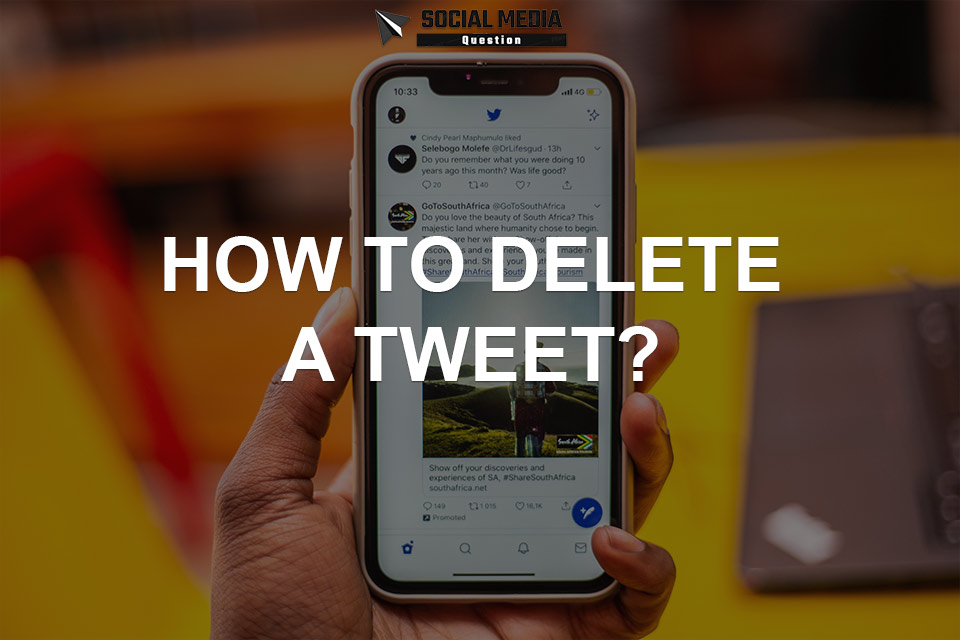Have you ever tweeted something that you immediately regretted? Maybe it was a typo, an insensitive comment, or just something that no longer represents who you are. Whatever the reason may be, deleting a tweet is a simple process that can save you from potential embarrassment or even harm. In this blog post, we’ll show you how to delete a tweet on Twitter and provide tips for managing your tweets effectively. So let’s get started!
- Why you might want to delete a tweet?
- How to find the tweet you want to delete on Twitter
- Instructions for deleting a tweet on Twitter
- Deleting Multiple Tweets: How to delete multiple tweets on Twitter at once
- Recovering Deleted Tweets: Can deleted tweets be recovered?
- How to hide tweets instead of deleting them on Twitter
- Understanding how retweets and quote tweets affect deleting tweets on Twitter
- Twitter’s policies and rules around deleting tweets
- Tips and guidelines for effectively managing and deleting tweets on Twitter.
Why you might want to delete a tweet?
There are many reasons why you might want to delete a tweet. Perhaps you tweeted something in the heat of the moment that you now regret, or maybe your tweet contained incorrect information. Alternatively, you might have posted something that could be seen as offensive or insensitive and want to avoid any backlash.
Another reason why people may choose to delete a tweet is if it contains personal information they no longer wish to share publicly. In some cases, tweets can also be taken out of context and cause unintended consequences for both individuals and businesses.
It’s worth noting that deleting a tweet doesn’t necessarily mean sweeping it under the rug completely. While deleted tweets will no longer appear on your profile or in search results, there’s always a chance someone has already taken a screenshot or retweeted your post before it was removed.
Ultimately, deciding whether to delete a tweet comes down to how comfortable you feel with its content representing who you are online.
How to find the tweet you want to delete on Twitter
Finding the tweet that you want to delete on Twitter can be a daunting task, especially if you have tweeted several times in the past. However, there are some ways to make it easier for you.
Firstly, go to your Twitter profile and scroll down until you find the tweet that you want to delete. If this method does not work or takes too long, use the search bar located at the top of your screen and type in keywords related to your tweet.
Another way is by using advanced search filters such as date range, specific words or phrases used in your tweet. This feature helps narrow down your search results and makes it easier for you to locate what needs deletion quickly.
If all else fails or if you have difficulty finding a particular tweet manually or via advanced searches, try using third-party applications like TweetDelete and TwitWipe which help identify old tweets automatically based on specific criteria.
Remember that once deleted, tweets cannot be recovered easily unless backed up beforehand. So take care when selecting any option available on Twitter’s platform or third-party services for deleting content permanently from public view online ridding yourself of unwanted tweets forever!
Instructions for deleting a tweet on Twitter
Instructions for deleting a tweet on Twitter are simple and straightforward.
- First, log in to your Twitter account and locate the tweet that you want to delete. You can find your tweets by clicking on your profile picture or username, which will take you to your profile page.
- Once you have found the tweet that you want to delete, click on the downward-facing arrow icon located at the top right corner of the tweet. This will open a drop-down menu with several options.
- Click on “Delete Tweet,” which should be one of the first few options listed in the drop-down menu. A pop-up message will appear asking if you’re sure you want to delete this tweet. Click “Delete” again to confirm that you want to remove it permanently from Twitter.
- After confirming, Twitter will remove the tweet immediately from your timeline as well as any other places where it may have been shared or retweeted.
It’s worth noting that once deleted, tweets cannot be recovered unless they have been saved somewhere else before their deletion. Therefore, always double-check before hitting delete!
Deleting Multiple Tweets: How to delete multiple tweets on Twitter at once
Deleting multiple tweets on Twitter at once can save you a lot of time and effort. If you have several embarrassing or incorrect tweets to delete, it’s much easier to remove them all in one go. Fortunately, Twitter provides an easy way to do this.
To begin deleting multiple tweets, navigate to your Twitter profile and click on the “Tweets” tab. This will display all of your past tweets.
Next, select the checkbox next to each tweet that you want to delete. You can select as many tweets as you need by scrolling down the page.
Once you’ve selected all of the tweets that you want to delete, click on the “Delete” button located at the top of the page. A confirmation message will appear asking if you’re sure that you want to delete these tweets.
Click “Yes” and wait for Twitter to complete the deletion process. Depending on how many tweets were selected for deletion, this may take a few minutes.
Afterward, your selected tweets will be deleted from your profile permanently. Keep in mind that there isn’t any way to recover these deleted messages after they’re removed from your account
Recovering Deleted Tweets: Can deleted tweets be recovered?
If you’ve deleted a tweet that you now want back, don’t panic just yet. There’s a chance that your deleted tweet can be recovered, but it’s not guaranteed.
First off, Twitter does have a feature where users can recover their own deleted tweets within 30 days of deletion. To access this feature, go to your Twitter account and click on “Settings and Privacy”. From there, select “Your Account” followed by “Content You’ve Deleted”. If your deleted tweet is there, simply click on the “Restore” button to bring it back.
However, if the 30-day window has passed or if the tweet was permanently removed from Twitter due to violating policies or rules, then unfortunately it cannot be recovered through Twitter. In some cases though, third-party tools may be able to recover deleted tweets; however these are not always reliable nor safe.
It’s important to note that even if you do recover a previously-deleted tweet using any method mentioned above or otherwise — once something is posted online publicly — it is out there for anyone else who wants to save or screenshot it without your knowledge.
You might wanna see our other blog about how to post a tweet?
How to hide tweets instead of deleting them on Twitter
Sometimes, it may be better to hide a tweet instead of deleting it. Maybe you don’t want to lose engagement on the post or simply want to keep it for your own reference. Whatever the reason, hiding a tweet is easy on Twitter.
To hide a tweet, go to your profile page and find the tweet you wish to hide. Click on the arrow icon at the top right corner of that particular tweet and select “Hide reply”. The tweet will then disappear from view for everyone except for those who have already engaged with it.
It’s worth noting that only replies can be hidden in this way, not original tweets or retweets. Additionally, anyone who has already seen or interacted with the hidden reply will still be able to see it while logged into their account.
Hiding tweets is an effective way of keeping unwanted attention off your posts without losing any valuable engagement metrics.
Understanding how retweets and quote tweets affect deleting tweets on Twitter
Retweets and quote tweets can complicate the process of deleting a tweet on Twitter. When you delete a tweet, it will no longer be visible on your profile or in anyone’s timeline. However, if someone has retweeted or quoted your tweet before you deleted it, their version of the tweet will still exist.
This means that even though you have deleted your original tweet, others may still see and interact with versions of it through retweets or quote tweets. It’s important to keep this in mind when deciding whether or not to delete a tweet.
If you do decide to delete a tweet that has been retweeted or quoted by others, those retweets and quotes will remain visible unless they are also individually deleted by the users who shared them. This can make completely removing content from Twitter more difficult than simply deleting one initial post.
It’s worth noting that Twitter does allow for advanced filtering options where users can choose to hide all replies, including those related to deleted tweets. However, this option is only available for certain situations such as harassment and abuse.
In general, understanding how retweets and quote tweets affect deleting tweets on Twitter is important for effectively managing your online presence and ensuring that any unwanted content is properly addressed.
Twitter’s policies and rules around deleting tweets
Twitter has specific policies and rules around deleting tweets. Firstly, Twitter allows you to delete any tweet that you have posted on the platform. However, it is important to note that if someone else retweeted or quoted your tweet before you deleted it, their retweet or quote tweet will still exist even after your original tweet is deleted.
Additionally, Twitter may also remove a tweet if it violates its terms of service or community guidelines. This includes tweets containing hate speech, harassment, violence or graphic content.
It’s worth noting that deleting a tweet does not necessarily mean it’s gone forever. Deleted tweets can potentially be retrieved through data backups or by individuals who have already taken screenshots of the tweet.
Users should keep in mind that mass deletion of tweets could lead to account suspension as per Twitter’s rules against spamming and abusive behavior. It is recommended to limit deletions to only necessary posts and avoid excessive deletion practices.
Tips and guidelines for effectively managing and deleting tweets on Twitter.
Deleting a tweet is easy, but it’s also important to manage your tweets effectively. Here are some useful tips and guidelines for managing and deleting tweets on Twitter:
- Have a clear strategy in mind: It’s essential to have a clear idea of what you want to achieve through your Twitter account. This will help you determine the type of content you share, as well as when and how often you post.
- Regularly review your tweets: Take the time to regularly review your past tweets and assess their effectiveness. Identify which ones performed well and which ones didn’t, so that you can improve future content accordingly.
- Be mindful of tone and language: Ensure that the tone and language used in your tweets aligns with your brand or personal image.
- Use relevant hashtags: Hashtags can help increase engagement with your tweets by making them more discoverable to other users who may be interested in similar topics.
- Respond appropriately to comments: If someone comments on one of your tweets, respond promptly and professionally – even if they are being negative or critical.
By following these guidelines, you’ll be able to manage your Twitter account effectively while maintaining control over any unwanted or outdated content by deleting old or inappropriate Tweets quickly without losing valuable information/content on it!